Installation¶
Bevor installing Digital Process Factory, check if all requirements are fulfilled.
Caution - special requirements when installing FM Convert
Frozen Master Convert has to have been installed for user seal for Digital Process Factory to work properly. Refer to Requirements: Frozen Master Convert.
Instructions¶
-
Install the unpacking program
unzip, if necessary:-
RHEL:
sudo yum --assumeyes install unzip -
SLES:
sudo zypper --non-interactive install unzip
-
-
In a browser, log on to the SEAL Systems delivery platform with your logon data:
-
Download the DPF - 4.1.0.219 - rpm folder from https://delivery.sealsystems.de. It is saved as
DPF - 4.1.0.219 - rpm.zip.Hint - using curl or get
bla
Hint - logon data
You receive the logon data from your Technical Project Manager at SEAL Systems.
-
Extract
DPF - 4.1.0.219 - rpm.zip:unzip "DPF - 4.1.0.219 - rpm.zip" -
Change to the
DPF - 4.1.0.219 - rpmdirectory and start installing the contained packages:cd "DPF - 4.1.0.219 - rpm"sudo sh install.sh -
Open the required firewall ports for necessary services:
sudo sh firewall.sh -
Start the
seal-consul-agentservice.dpf service start seal-consul-agent -
In case of a test installation:
-
Download the following package from the SEAL Systems delivery platform:
-
Open the DPF environment, change to to download directory and install the package.
inst_package 20250414_dpf-mselink_3.3.1_packet.zipHint - customer installation
For real-life customer installations the package should be included in delivery.
-
-
Within the DPF environment, call the
sysinitscript to import the environment settings into Consul.sysinit -auto -
Open Consul in a browser. Select
Key/Valuein the left menue and navigate to/dc/home/env/service. If importing the environment settings was successful, you see a list of services for which environment variables are set.https://localhost:8500/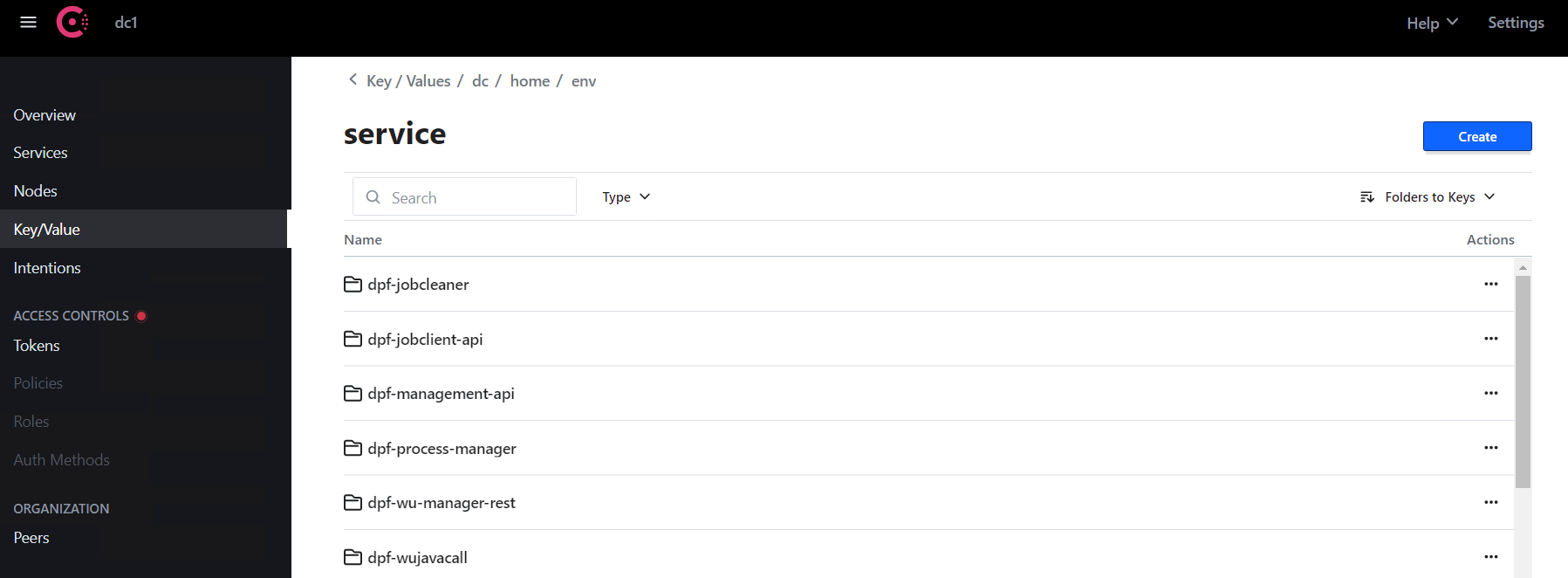
Hint - no browser
The configuration of Consul can also be checked by exporting it. The following command exports the current Consul configuration and writes it to
export.ymlin the current directory.dpf config export export.yml -
Start the DPF services using DPF CLI.
dpf service start -
Check that services are running with following command.
dpf service status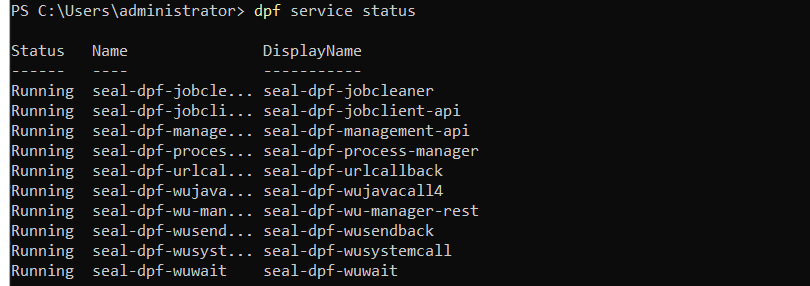
Hint - all SEAL services
To get an overview of all SEAL services including NATS and MongoDB, use the following commands:
systemctl --type=service | grep sealsystemctl --type=service | grep mongod
Next Step¶
Continue with:
- Configuration: Secure Consul